Create a Windows 10 Account Picture
Page: prev. | 1 | next
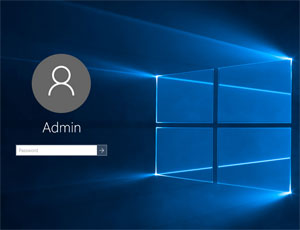
The first thing seen when upgrading to Windows 10—freely at present from 7 or 8—is the impressive looking login screen which displays a fairly large circular shaped user picture instead of the smaller square one in previous versions.
By default, the image is a silhouette circular head and shoulders, but it is a simple matter to assign a customer picture in Change account settings.
However, within the Start menu, the account picture is displayed much smaller but a chosen picture that is too small will become pixelated when displayed at the larger size on the login screen and a picture chosen that is too large will be cropped from the center, possible not displaying quite what you wish.
So, a template of the correct size with a selection into which you can paste, reposition and resize the image which you wish to display for your account seems the order of the day.
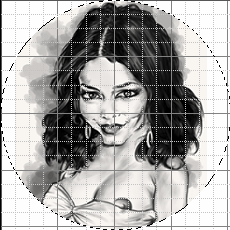
The Photoshop .psd file template consists of several layers, central to which is a layer (Shape 1) with an ellipse path saved as an alpha channel.
In Photoshop, this would be loaded with Select / Load Selection and selecting the “Ellipse” channel, but if the software used does not have a similar function to load a selection channel then you could you an equivalent of the Magic Wand selction tool on the Shape 1 layer to select within the ellipse.
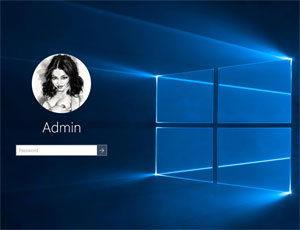
With the selection made, you can paste the image you wish to use into it (Edit / Paste Into with Photoshop or just paste if your software does have a Paste Into equivalent). You can then resize and reposition the image accordingly to display within the ellipse the part you wish.
Finally, save the picture as either JPEG, PNG or BMP or any other of the many image formats supported and set your picture in Windows with Change account settings by clicking on the acount at the top of the Start menu.
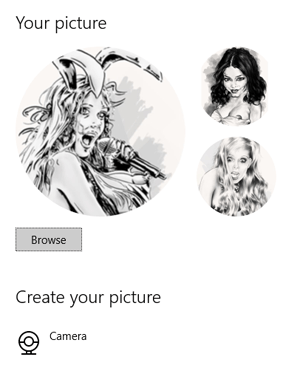
A word of warning about admin
Of course, you should not really login all the time an account with administrator settings for security reasons; if you are logged in as a standard user you will be asked when a change requires administrator settings and can respond accordingly whereas if you are logged in all the time as such a rogue program that slips in through the backdoor may run riot. This will allow you to use a set of pictures of your choice for admin/non-admin accounts you create.
Do you always have to use a picture?
No, indeed, you can, with Windows 10, even record a video clip with your webcam as your account picture:
How to change Windows 10 user account picture to video (intowindows.com).
Here’s a few you are welcome to use for your own personal use, and you are of course very welcome to use the template above to make any more you may wish to use from my illustations.







Not upgrading to Windows 10?

Windows 10 is currently a free upgrade for users of Windows 7 or 8 (Pick of the Month 31st July 2015), but if you are still a Vista user or just prefere to strick with 7 or 8, you can download a template for the square-style account picture below with a rectangular selection—not that it’s actually really needed—into which you can paste your desired image in much the same way as the ellipse for Windows 10.
Recent/related stories
- Create an Apple Touch icon for your site for Apple and Android Devices (4th May 2013)
- How to create a Favicon for your website (24th Feb 2012)
Page: prev. | 1 | next