Removing white background from line art with Photoshop
Page: prev. | 1 | next

You may wish to remove the page background when importing a scanned drawing or image from a drawing application that does not support transparency.
Although you can set the layer mode to multiply to colour on a layer underneath, you may wish to remove the page background completely if you wish to save your completed work as a "cutout" or tube which you can import into other images. As you may guess, Photoshop can make this easy.
Photoshop can remove a white background with either channels or blending mode. The result of either method is the same, but you may prefer blending mode if you wish to be able to restore the white you have removed.
And action…
The following Photoshop action set contains actions for both methods and can be imported into your Photoshop actions by selecting "Load Actions…" from the Actions palette menu and can see how both methods work by examining the action's steps which you may then wish to tinker to suit your own preferences.
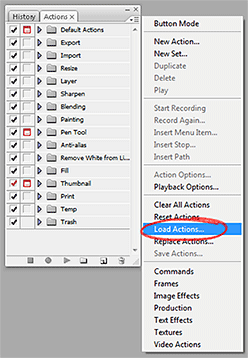
Note that the actions are set to remove all WHITE from the layer selected, being intended to remove the white page background from line art and sketches. If you try these actions on a colour image, all white will be removed, which may not be what you are after. You may also need to adjust the levels of a scanned image first to ensure that the "white" truly is white.
Page: prev. | 1 | next